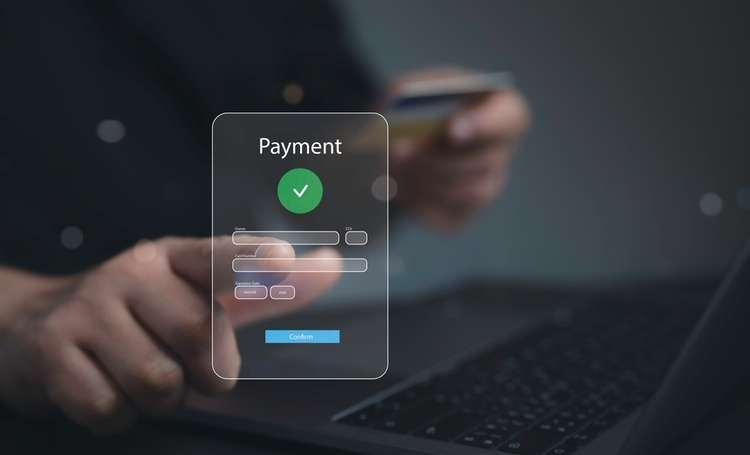Understanding Motherboard Features Before You Upgrade
A motherboard is the backbone of any PC upgrade: it determines which components will work together, which expansion options you have, and how future-proof your system can be. This short overview highlights the key features to check so you can plan compatible upgrades and avoid common compatibility pitfalls.

Upgrading a PC starts with assessing the motherboard because it governs compatibility and limits what parts you can use. Before buying a new board, evaluate physical form factor, socket type, expansion slots, storage interfaces, and power delivery. Knowing these details helps you match a motherboard to your existing or intended components and ensures a smooth assembly process. Consider real-world factors such as case fit, cooling clearance, and the number of peripherals you need to connect when choosing a replacement.
What motherboard components matter for hardware compatibility?
A motherboard’s chipset, VRM quality, slot layout, and onboard connectors determine how different hardware will function together. Components like M.2 sockets, SATA ports, USB headers, and PCIe lanes control how many drives or expansion cards you can attach. The board’s form factor—ATX, microATX, or Mini-ITX—affects component placement and case compatibility. When planning upgrades, map out which peripherals and storage devices you need to support so the motherboard’s native connectors match your intended configuration.
How do cpu and gpu choices affect the motherboard?
The CPU socket and chipset set the foundation for compatibility: different CPU families require specific sockets and often different firmware support. GPU compatibility is largely determined by available PCIe slots and lane allocation; modern GPUs generally use PCIe x16 and benefit from PCIe 4.0 or 5.0 where supported. Power delivery through the motherboard’s VRMs matters if you choose high-performance CPUs, and BIOS support can influence whether newer processors work without updates. Benchmarks may show real differences when pairing CPUs and GPUs on boards with varying power and thermal characteristics.
What storage options should you check: nvme, ssd, hdd?
Storage compatibility covers SATA ports and NVMe-capable M.2 slots. NVMe drives use PCIe lanes and offer much faster throughput than SATA SSDs or HDDs, but some motherboards limit M.2 bandwidth by sharing lanes with other ports. Determine how many NVMe and SATA drives you plan to install and verify available connectors and lane allocation to avoid bottlenecks. Also review physical placement: some M.2 slots sit under heatsinks or share space with cooling solutions. Proper planning ensures the right mix of ssd, hdd, and nvme storage without unexpected performance hits.
How does ram, cooling, and psu influence selection?
RAM support depends on the motherboard’s DIMM slots, maximum capacity, and supported frequencies. Check whether the board supports single- or dual-channel configurations and whether it lists tested memory kits. Cooling requirements relate to both CPU and chassis: ensure the board’s CPU socket area has clearance for your cooler and that fan headers and pump connectors match your cooling setup. The PSU must provide appropriate connectors and sufficient wattage; motherboards also expose power connectors (24-pin, CPU 8-pin) and auxiliary headers that impact stable assembly and long-term reliability.
What to know about assembly, upgrades, and benchmarks?
During assembly, attention to standoffs, I/O shield alignment, and cable routing prevents damage and improves airflow. Plan upgrade paths by checking BIOS update support and the motherboard vendor’s CPU compatibility lists; sometimes a BIOS update is required to use newer processors. Run benchmarks after assembly to validate thermal performance and component interaction; differences in board VRM design or firmware can cause measurable changes in sustained performance. Keep records of stock settings and test results if you plan iterative upgrades or component swaps.
How do peripherals and expansion impact your build?
Consider the number and type of USB, audio, and network interfaces you need, and whether you require extra headers for RGB, fan controllers, or additional storage. Expansion slots determine the capacity for add-in cards such as dedicated sound cards, capture cards, or additional NVMe adapters. Some motherboards include onboard Wi‑Fi or enhanced Ethernet, which may reduce the need for expansion cards. Evaluate rear I/O layout and internal headers so your chosen peripherals fit without conflict and maintain good cable management.
In summary, choosing the right motherboard for an upgrade requires checking socket compatibility, expansion options, storage interfaces, memory support, cooling clearance, and power delivery. Plan around both current needs and likely future upgrades by reviewing slot counts, port types, and BIOS support. Careful alignment between motherboard features and component choices minimizes surprises during assembly and helps preserve consistent benchmark results and system stability over time.